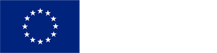Education 3.0 Review: we tested the device that provides interactive displays with Android Google EDLA / Present
The Traulux TLS8195A OPS module provides these devices with Android 13, allowing access to Google services, downloading applications, working in the cloud, sharing resources, activities, files with students...

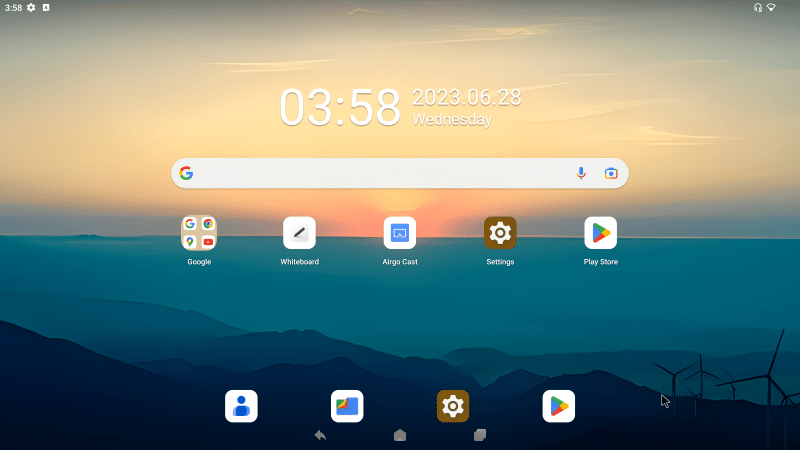
Published in: Education 3.0
Not all interactive monitors installed in classrooms are the same. Beyond the fact that there may be differences in their sizes, the quality of the images or the connectivity, there is another essential characteristic: some incorporate an operating system and others, however, need to connect a computer or an OPS device like the protagonist of this analysis to that work.
This is the Traulux TLS8195A, a kind of mini computer (measures 118 x 200 x 30 mm and weighs 750 grams) distributed by Charmex that is placed in a specific OPS slot that interactive monitors incorporate.
It works with Android 13 operating system and also has Google EDLA certification. This means that teachers have free access to the Google ecosystem; including the Google Play application store (from which you can download, among others, educational and productivity apps to prepare for classes) and the Google Workspace suite of tools where the cloud storage service Drive, Gmail, Google Meet for videoconferences, Google Docs for documents, Sheets for spreadsheets, Slides for presentations...
Design and implementation
Although it is not its main function, the OPS TLS8195A can also be used as a computer replacement and used with a normal monitor. In this case, the connection would be made through HDMI, and a standard portable power supply would also be necessary to supply the power necessary for it to work. As it is not included, interested users must purchase it separately. Along with these connections, it also has several USB ports to attach a keyboard, a mouse and a USB memory key to read the stored information.
Depending on whether you choose one screen or another, it is necessary to adapt the configuration and, within the 'System' options, choose between one of the two desktops available in the 'Desktop layout' tab.
Google EDLA Experience
Being based on Android 13, the user experience is similar to that offered by a smartphone or tablet that has this operating system. Teachers, when choosing the desktop for pen displays, have a floating icon at their disposal on the home screen.
This touch button includes a menu with different options for teachers to make annotations on an image they are explaining and generate a QR code to share it with students; have an overview with all the applications you have open to scroll through them; or work with two applications at the same time thanks to the 'Split' mode. Teachers can add the applications and programs they use most to the main interface by directly clicking on the corresponding icon and checking the 'Add to home page' option.